eBook FAQs
Many of our books are available as digital eBooks. For this purpose, we use secure PDFs that offer content identical to the print version. You’ll be able to:
- Highlight
- Take notes
- Add bookmarks
- Search
- Navigate instantly with one click
Are your osteopathic titles available as eBooks?
Many of our osteopathic titles are available as eBooks on the website of the International Alliance of Healthcare Educators (IAHE). Please visit the IAHE Product List to order.
Do these PDFs require a special reader?
Yes. Our eBooks require the free Javelin Reader. They are not compatible with Adobe Reader. Javelin Reader has robust highlighting and note-taking features. It also offers bookmarking and search functions, in addition to clickable shortcuts that allow lightning-fast access to all the content in the print edition. Javelin is a free download.
Are your eBooks readable on all devices?
With a few minor exceptions, yes! Our Javelin eBooks are compatible with Windows and Mac OSX, and on phones and tablets that run iOS or Android. They are also supported by Kindle Fire tablets, but not Kindle Reader. See a full list of compatible devices.
Are your eBooks printable on all devices?
Not yet on all devices. Printing is supported for the desktop and laptop versions of Javelin but is not currently supported for mobile devices (phones or tablets). One full printed copy of the eBook is permitted. You may also print multiple copies of specific pages, as long as the total doesn't exceed the page count of the book. Here are some tips—and limitations—on printing with Javelin.
- It is best to print to real physical printers, preferably attached with a USB or Ethernet cable to your computer or laptop. Wi-Fi printing can be problematic.
- Printing smaller blocks of text is a good practice. 50 pages is suggested.
- Double-sided printing isn't supported.
Does Javelin support text-to-speech?
Yes—for Mac and PC desktop & laptop versions. (A future version will support Apple iOS and Android mobile devices.) Speech recognition and text-to-speech conversion has become part of everyday life for many people, whether visually impaired or not, as they make use of Amazon's Alexa, Google's Assistant, and Apple's Siri. On the Mac, text-to-speech is enabled by choosing System Preferences—>Accessibility—>Speech. Your Mac can speak full pages, or selected text when a shortcut key of your choice is pressed. On the PC side, Javelin3 now supports 'read aloud' in Windows 8 and Windows 10. Right-clicking on a page provides a pop-up menu for speaking the current page or selected text (selected text is recommended). New Javelin versions are always available free by visiting the Javelin Downloads page.
How do I receive my eBook?
You will receive an email ("Your Downloads are Ready") with a download link. This will be followed by an email ("Product Activation Code from Eastland Press") containing links to the Javelin Reader, and a code that enables the eBook. Note: Before downloading, it can be helpful to forward these emails to your desired eBook device (if they are not already there).
How does the Product Activation Code work?
As a security measure Javelin Reader asks for a short code the first time you open your eBook (it will not ask for the code after that). Please keep your code safe. If you transfer your eBook to new device, the code will be needed for the first opening only. You may use up to three devices.
How do I begin reading?
Once it is downloaded to your device, launch Javelin Reader, navigate to and open your eBook, and insert the code. Note: it is best to manually type it instead of copy-n-paste. The code is case-sensitive.
What permissions and limits come with my eBook?
Your eBook offers unlimited viewing on up to three of your personal electronic devices, with no expiration date. If you like, you may also print up to one full copy of your eBook for your personal use. For security purposes, screen captures are not allowed.
What if I need more devices?
While access to your secure eBook is initially set to three devices, should you replace one of your devices with a new one in the future, as a registered user you may simply contact us at that time to add your new device. A small fee will be charged for this purpose.